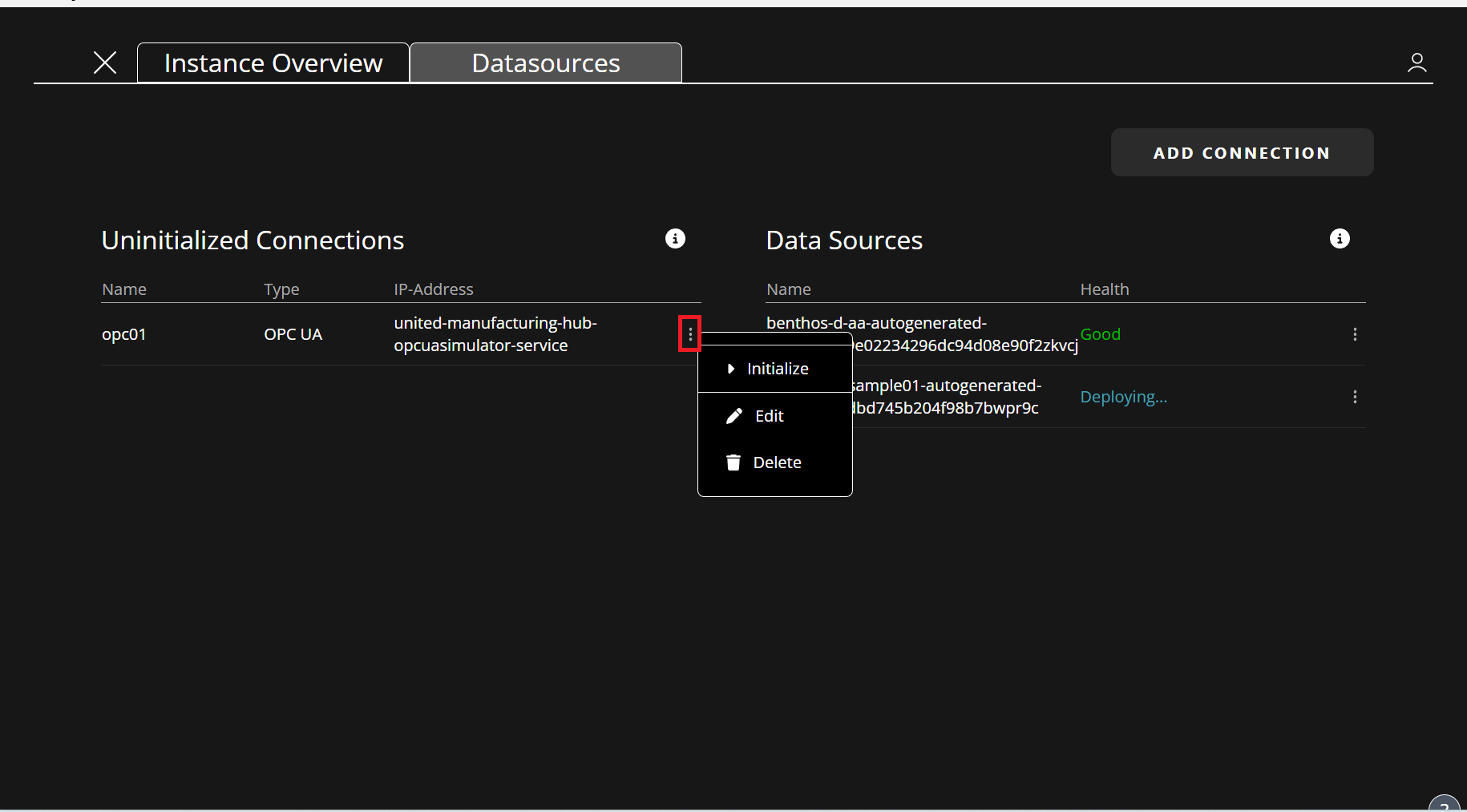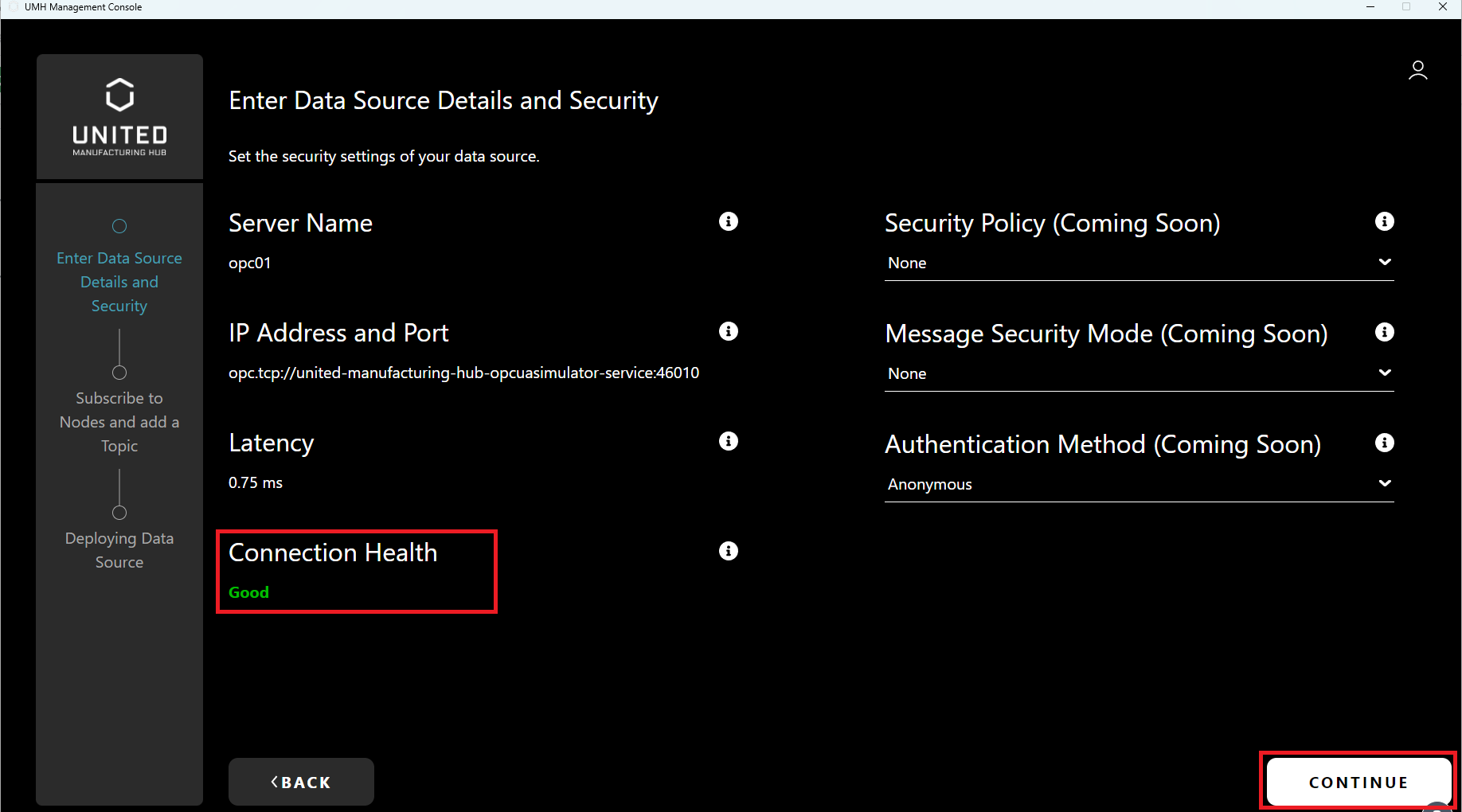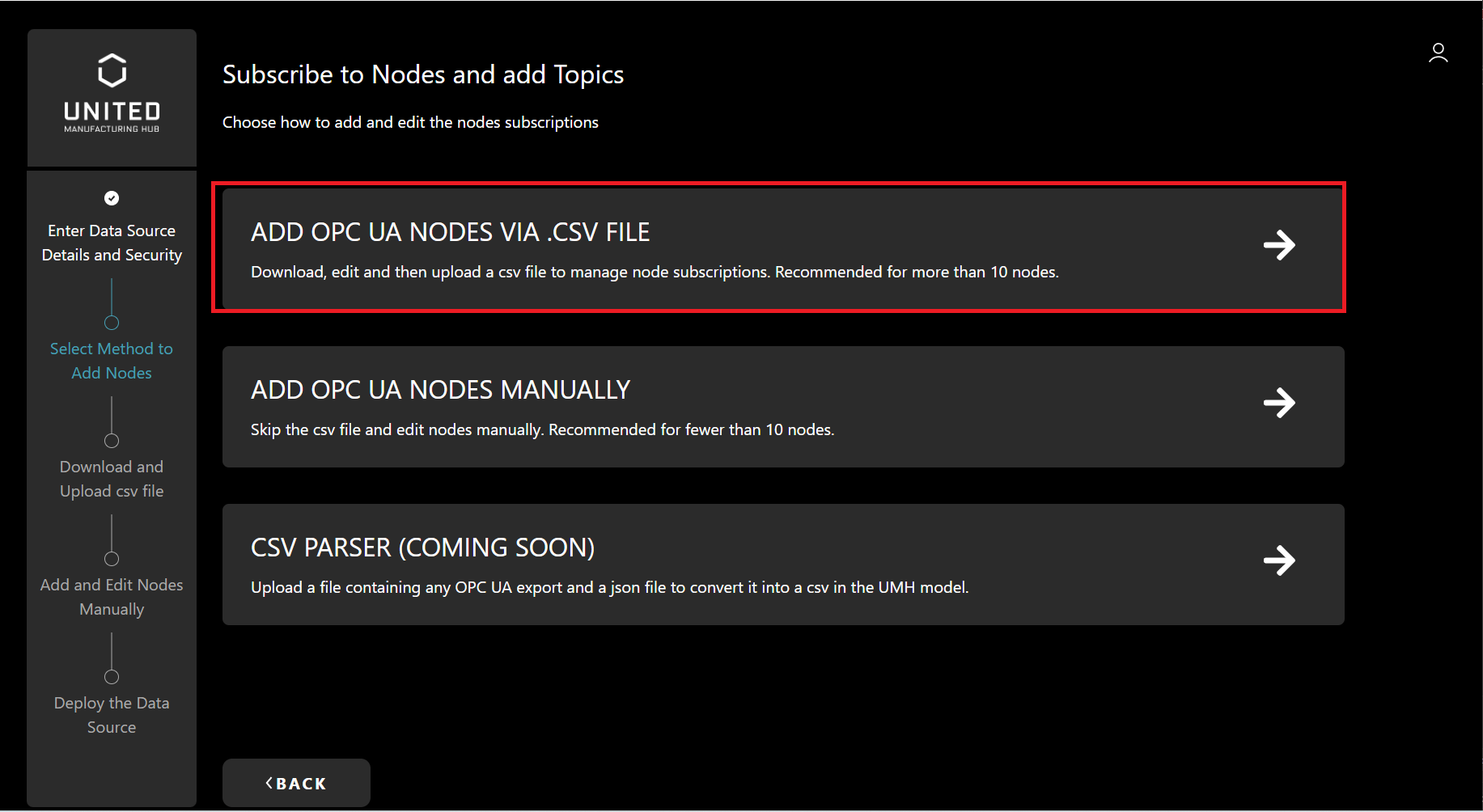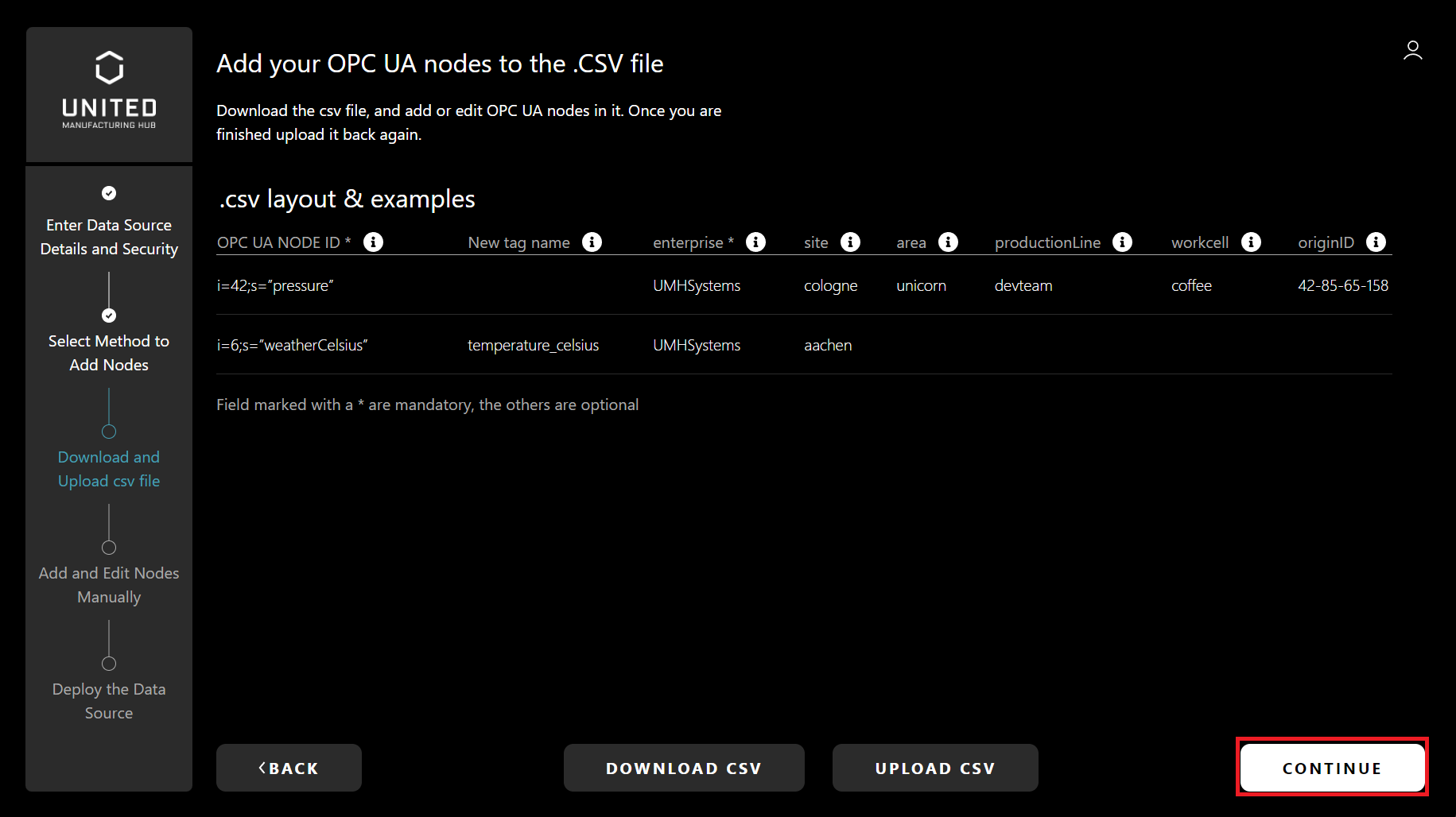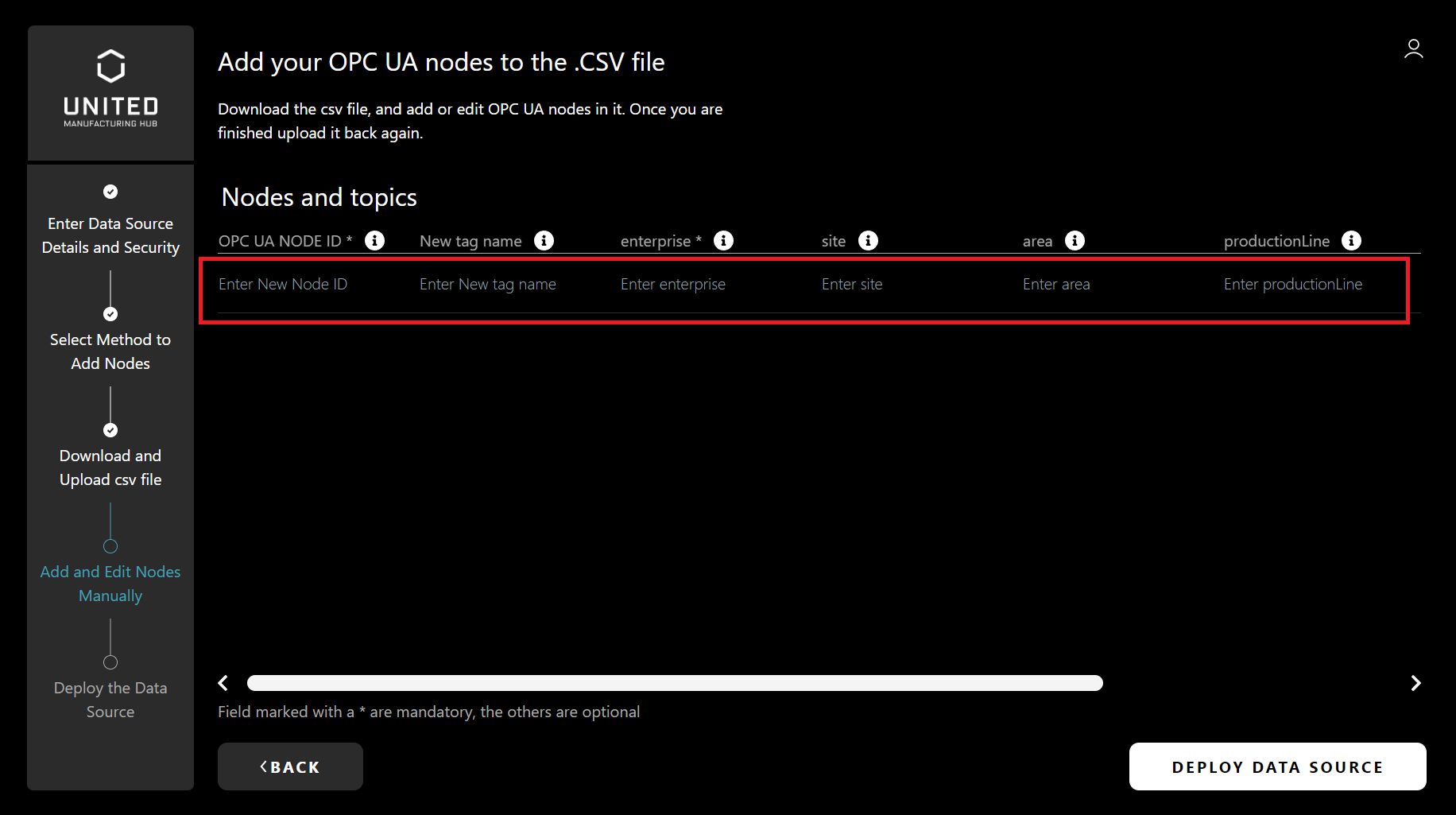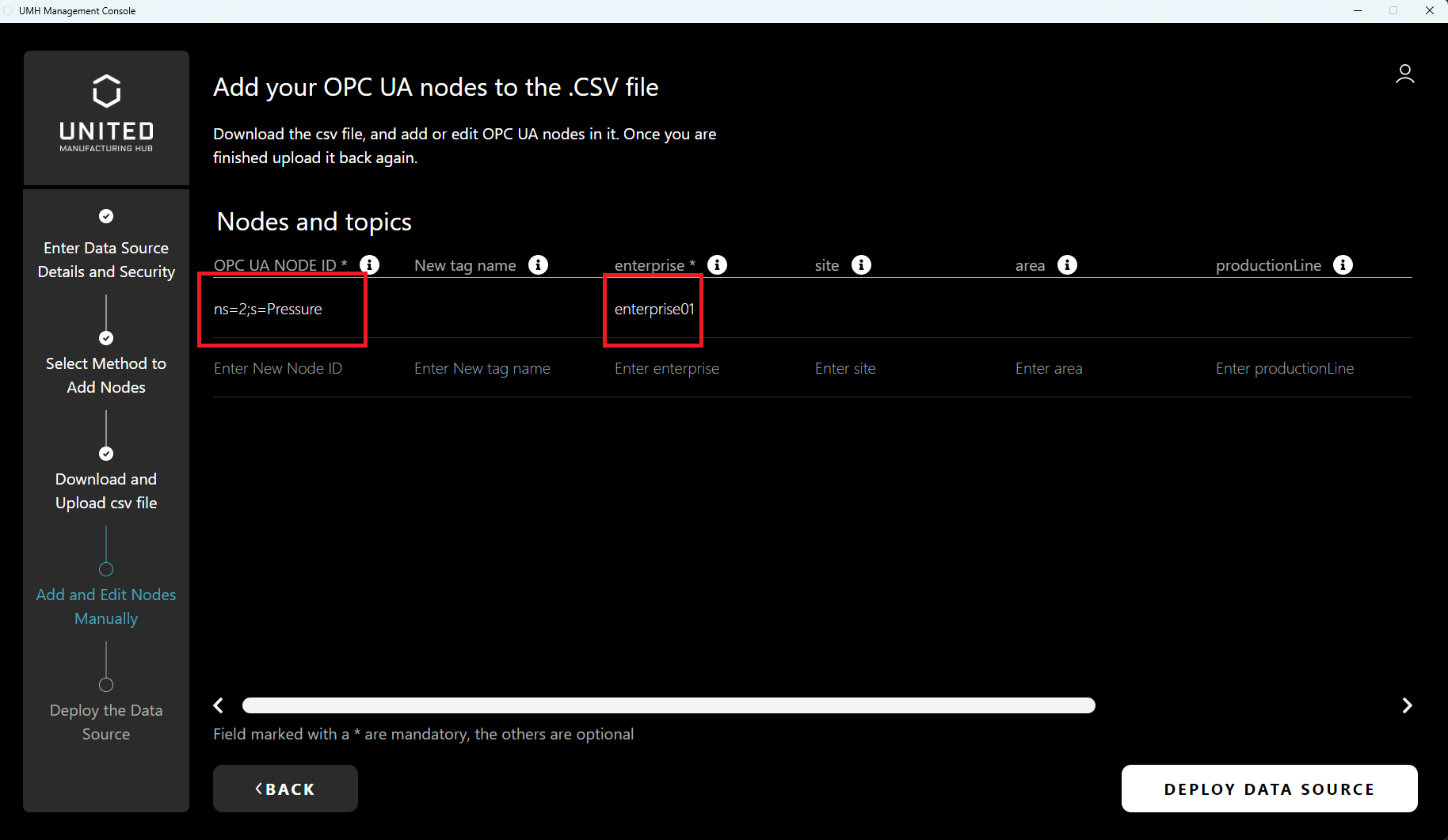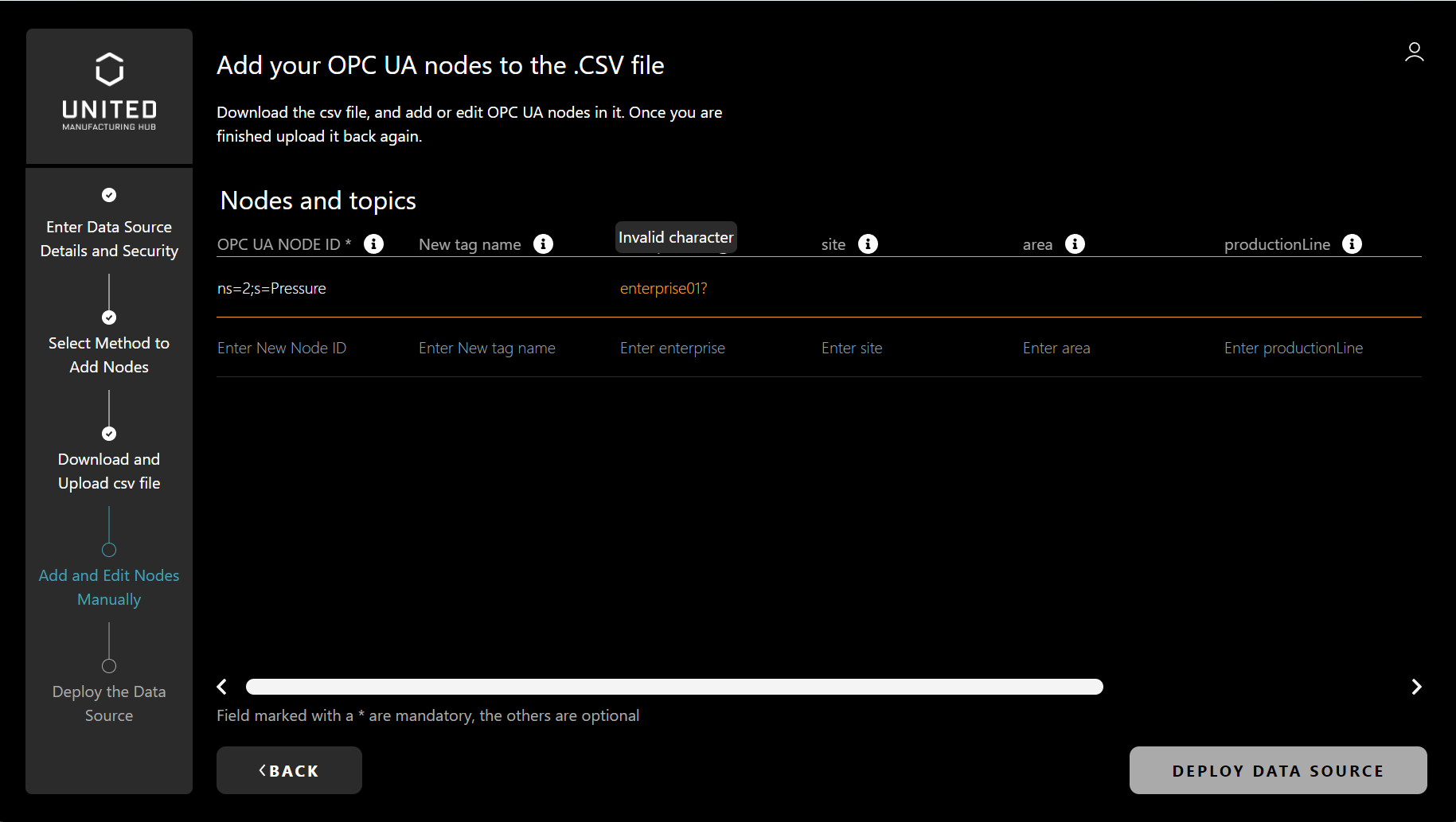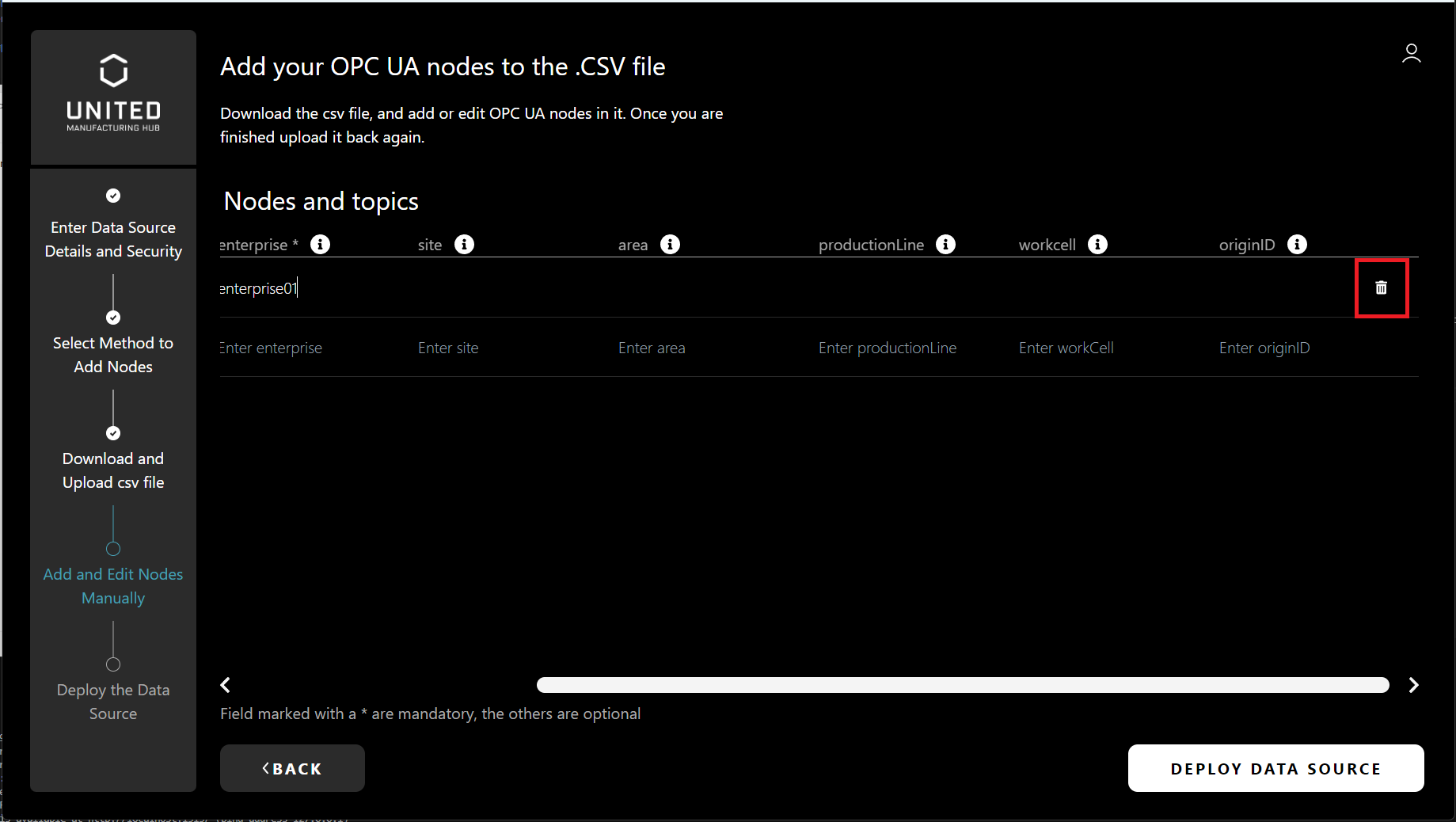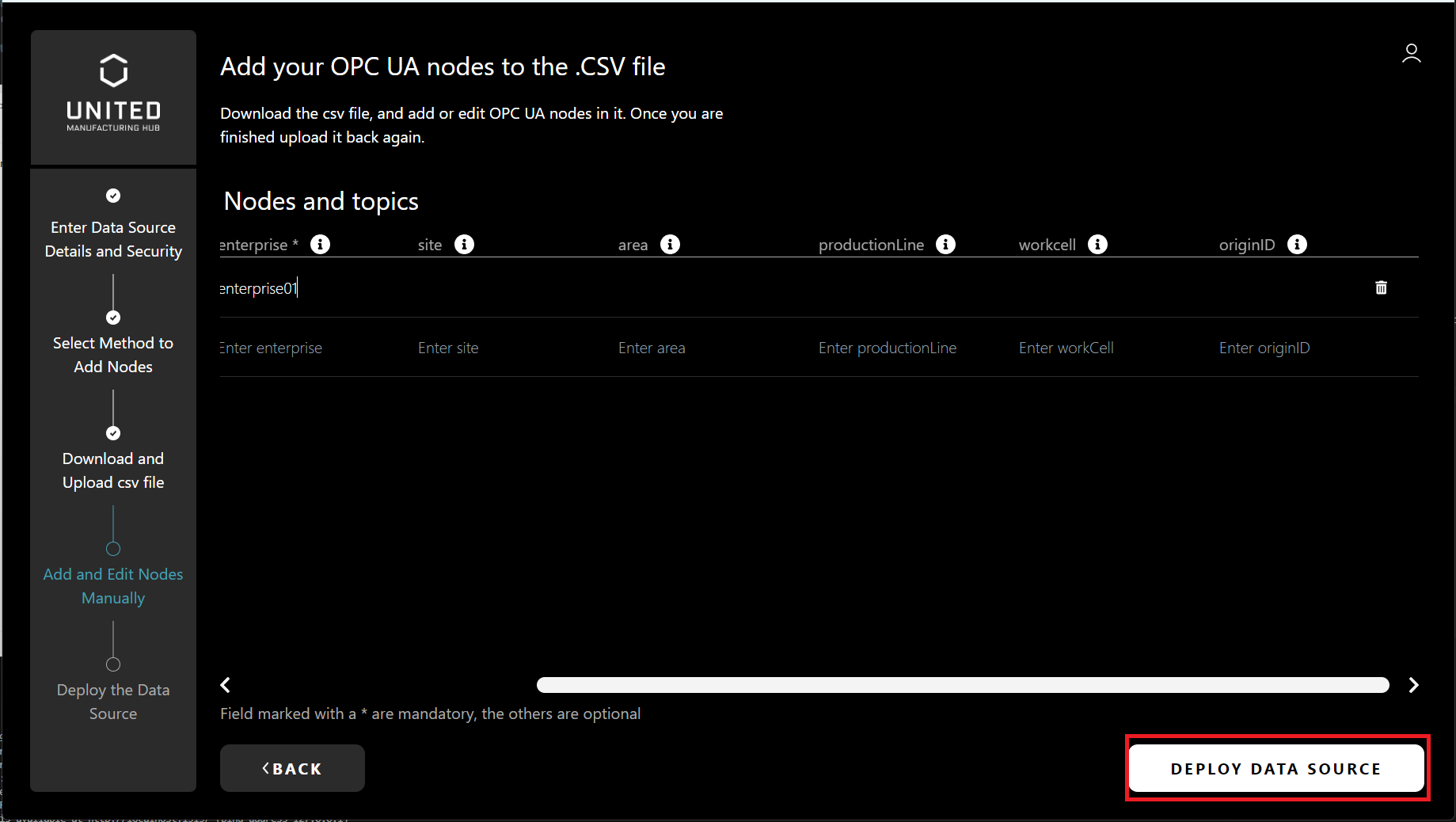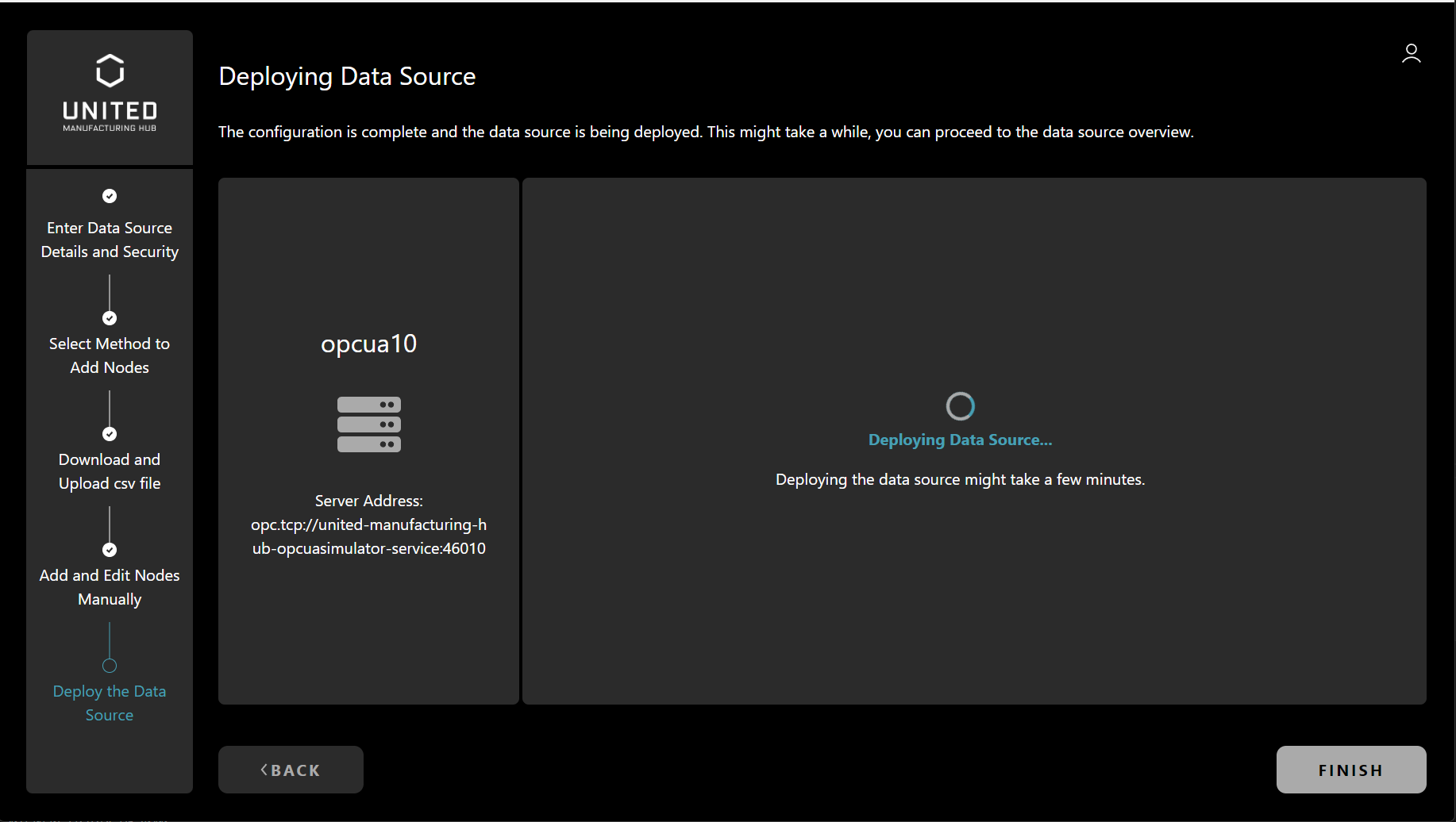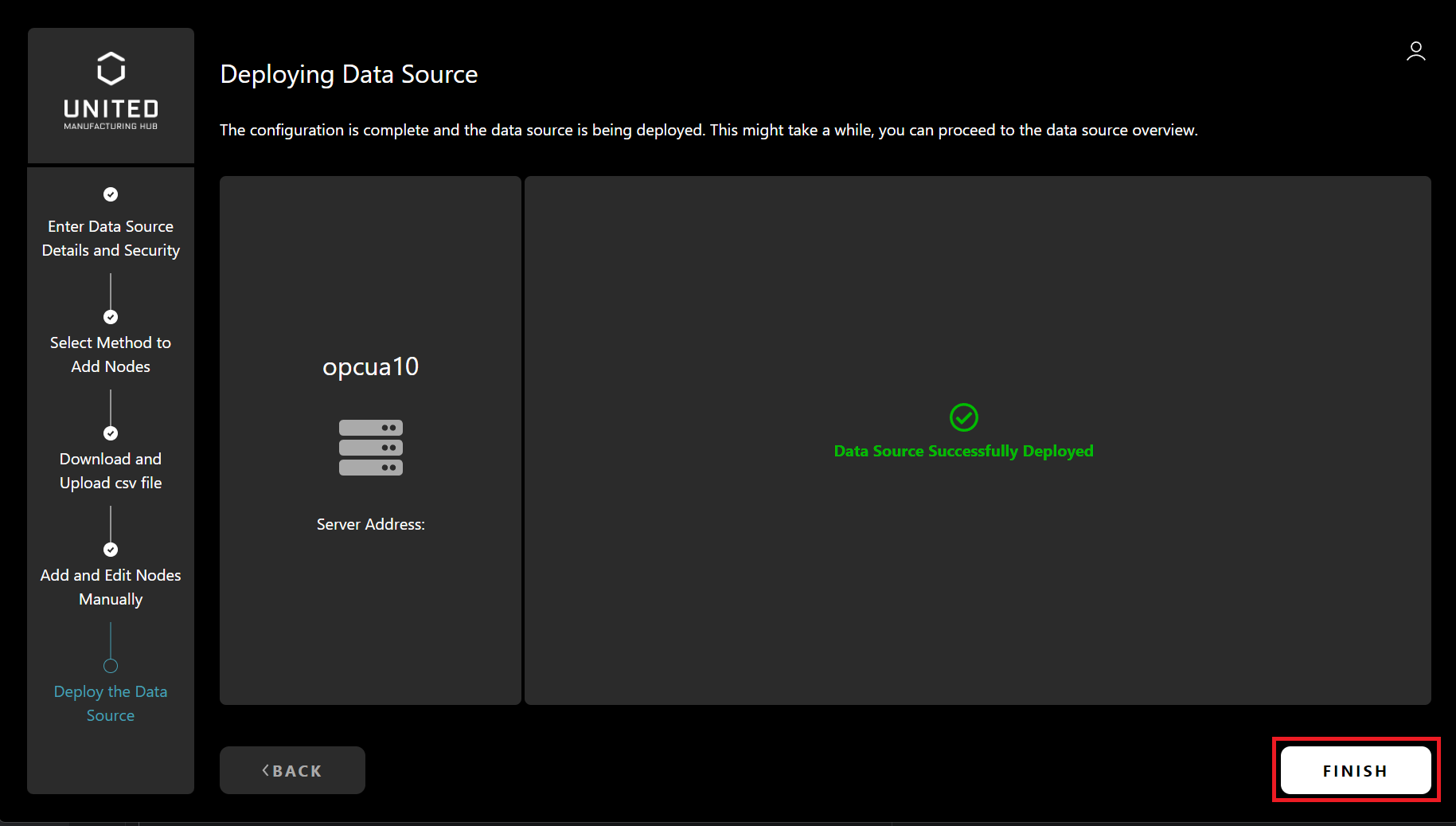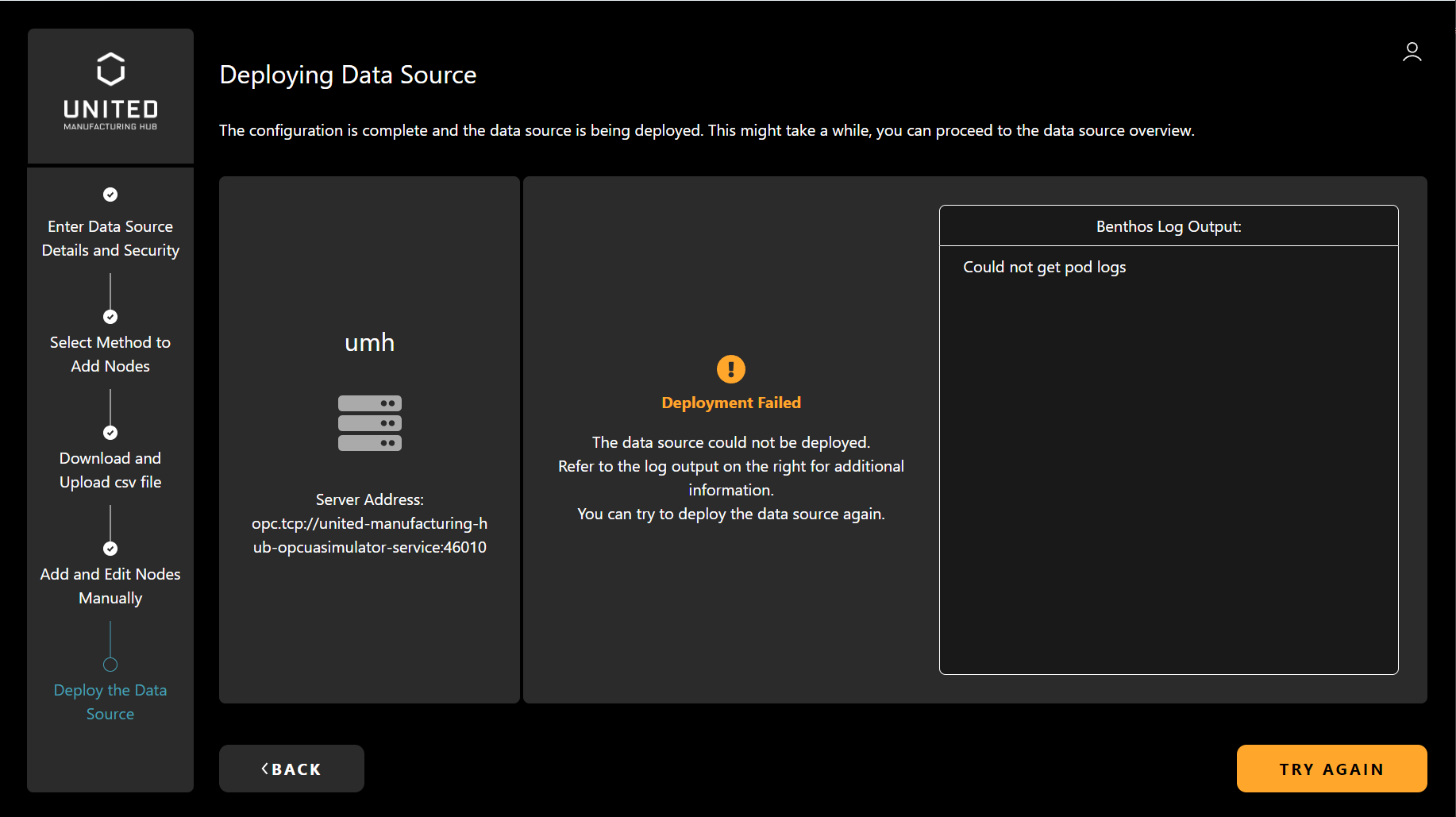Initialize a Connection to an OPC UA Server
3 minute read
Requirements:
- Management Console Downloaded & Installed
- Logged in to the Management Console
- A UMH instance is installed
- An uninitialized connection is added
Uninitialized connections are connections for which extracting and contextualizing data are not completed yet
When should I use it?
After setup connections, initialization and deployment necessary to extract data. For example, if an IT person created a connection, then the OT person can deploy the datasource by using this feature in the next step.
What can I do with it?
This feature allows you to extract and contextualize data for uninitialized connections, that is, you can add nodes and topics. After setting information, it will deploy the datasource.
How can I use it?
First, open the device overview page and click on the datasource tab. You shall be able to see the overview of datasources now. Click a three dots icon of a connection which you want to initialize, then click on the Initialize button.
The next page displays status of the connection and allows you to configure some security settings (coming soon). Make sure that the Connection Health status is Good and click on the CONTINUE
Now, you will be asked to choose a method for adding or editing node subscriptions. Click on the ADD OPC UA NODES VIA .CSV FILE.
The next page provides options for import/export OPC UA Node via CSV files. The page, Import OPC UA Nodes as a CSV File, explains how to import a CSV file. Also, you can learn about export in the Export OPC UA Nodes as a CSV File page. Click on the CONTINUE button.
You shall be able to edit nodes in the table now. Initially, there is no row.
Each row requires at least nodeID and enterprise. Enter ns=2;s=Pressure for nodeID and your enterprise into the corresponding fields. Pressing on the Enter key or clicking on the outside of the input field will add rows if the inputs are valid.
If there is any error in the inputs, the row’s color indicates it, and a message will be shown by mouseover.
If you want to remove a row, click on the delete button.
You can deploy datasource if the inputs are valid. In that case, click on the DEPLOY DATA SOURCE.
The initialized connection will be deployed on the UMH instance.
Clicking on the FINISH navigates you to the overview page.
You will see an error log window if any error occured at the deployment. In this case, you can either click on TRY AGAIN to redeploy or BACK to move to the previous pages.
What’s next?
Check out the page, How the initialization of the connections works