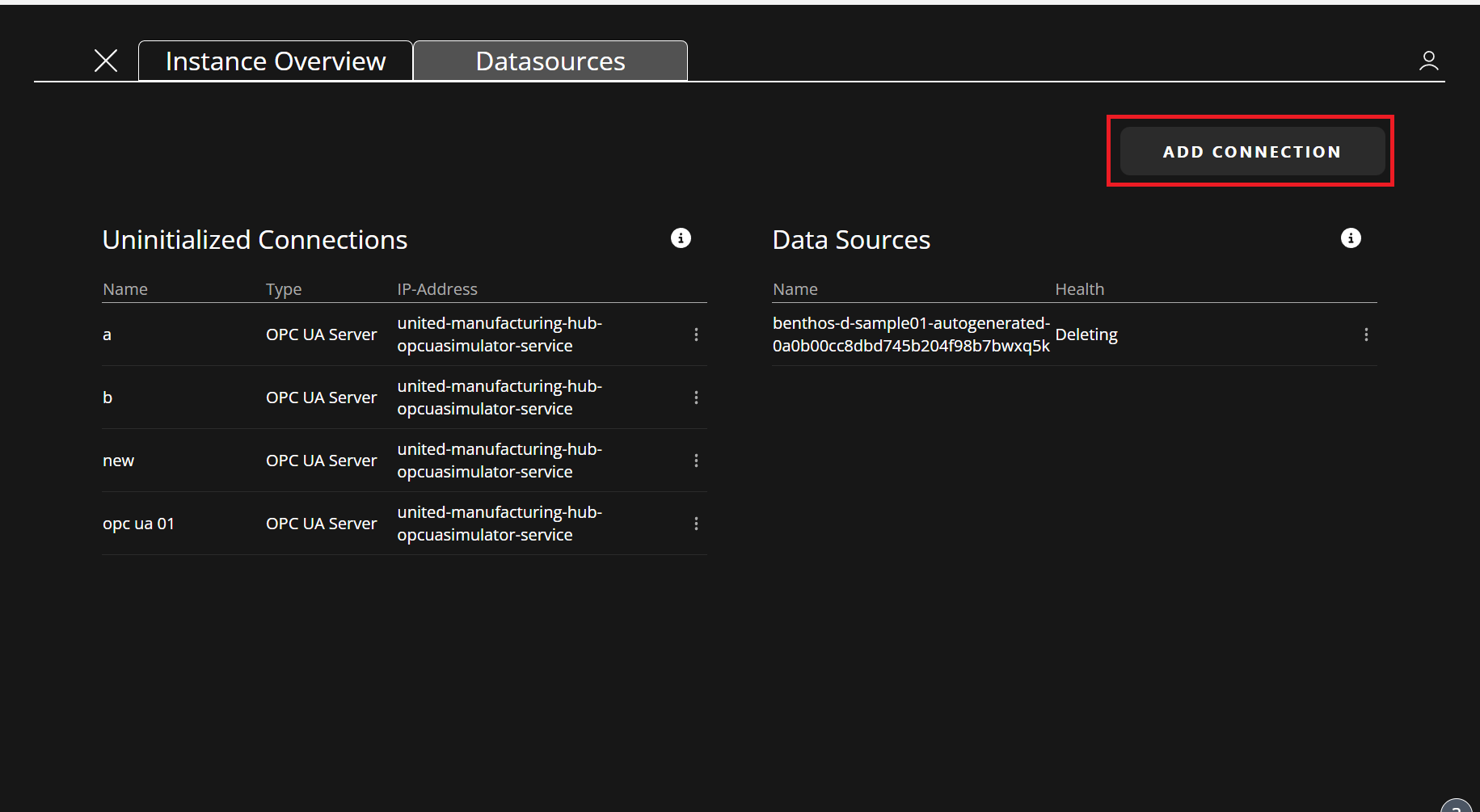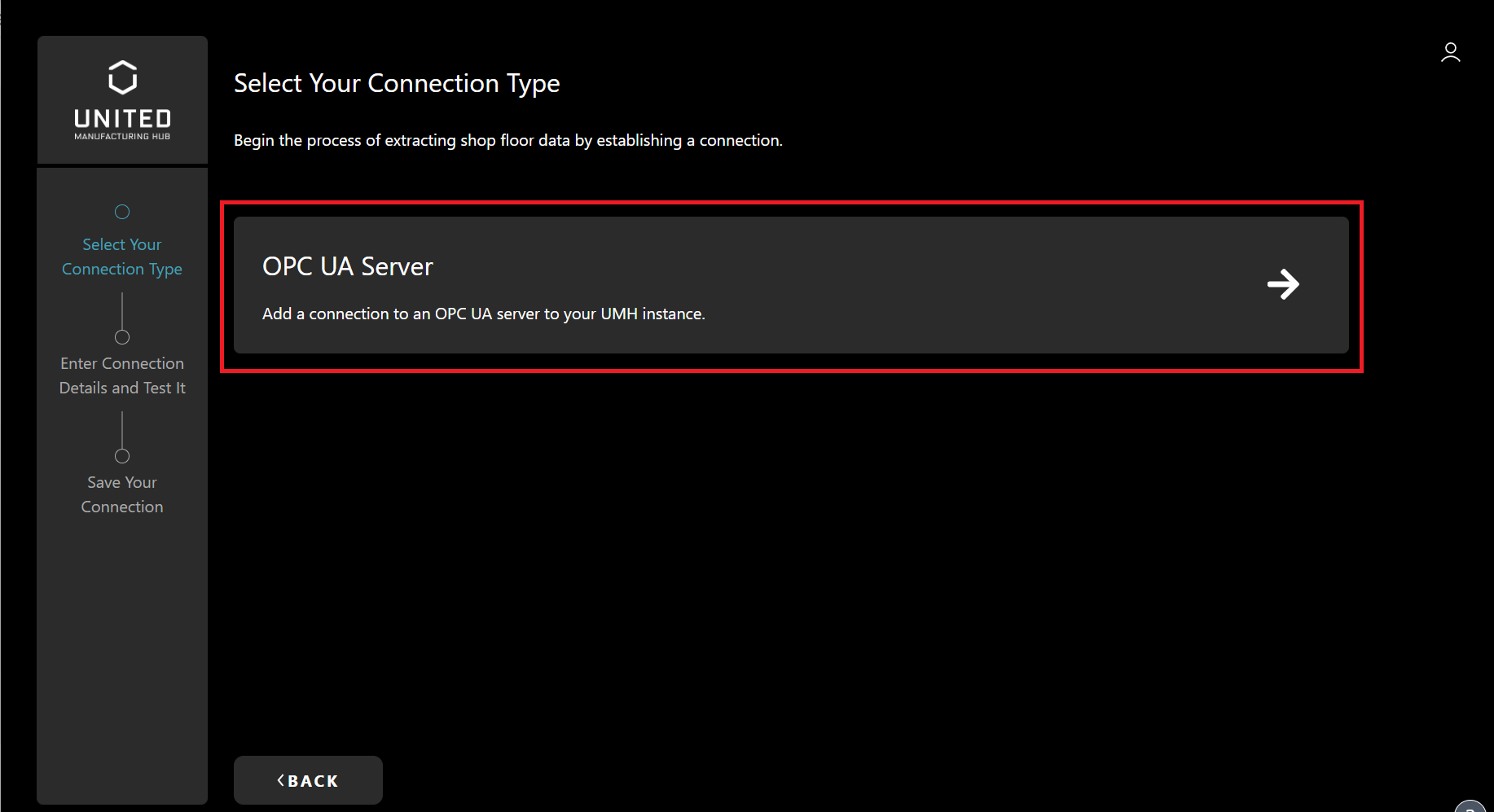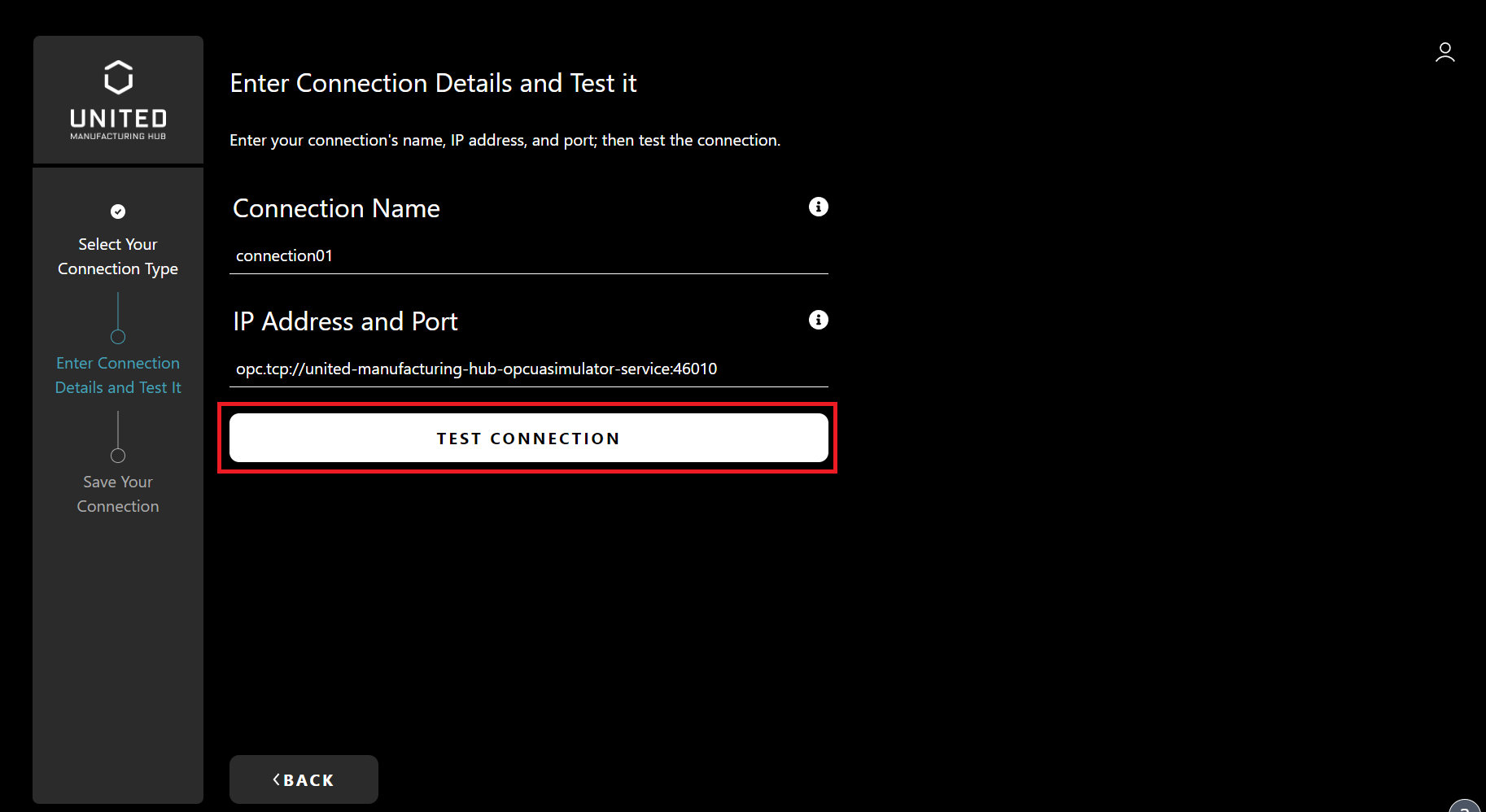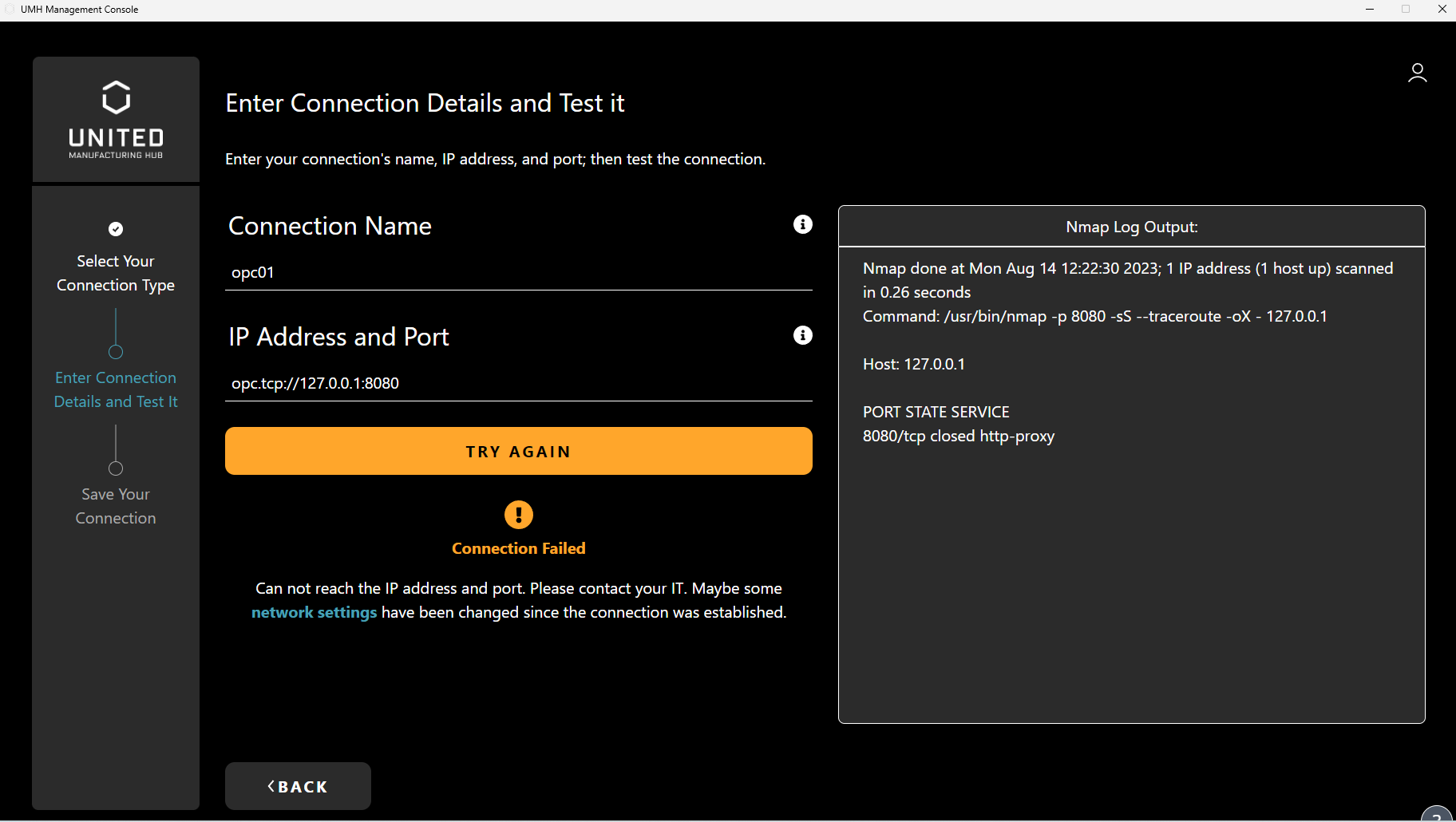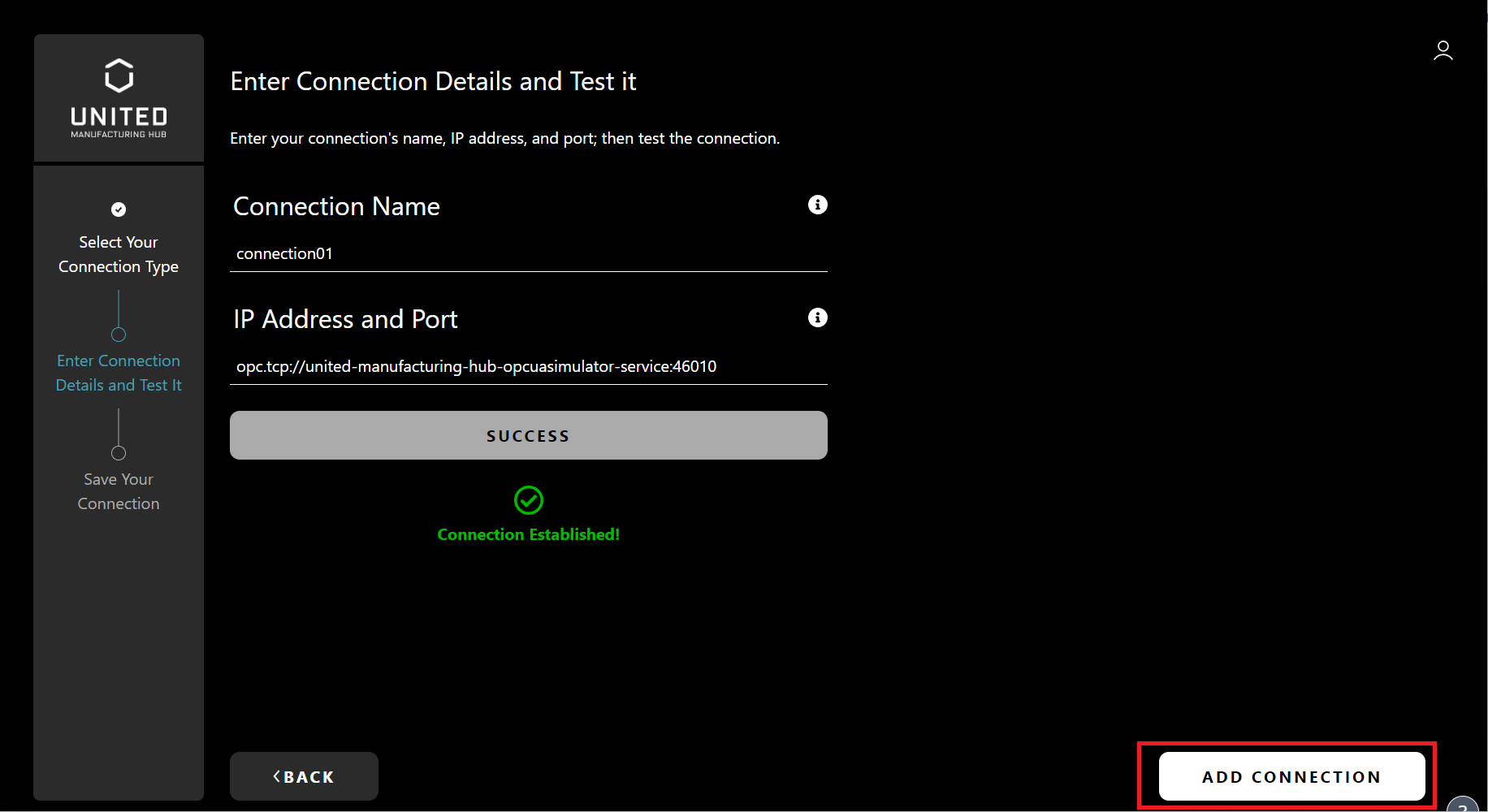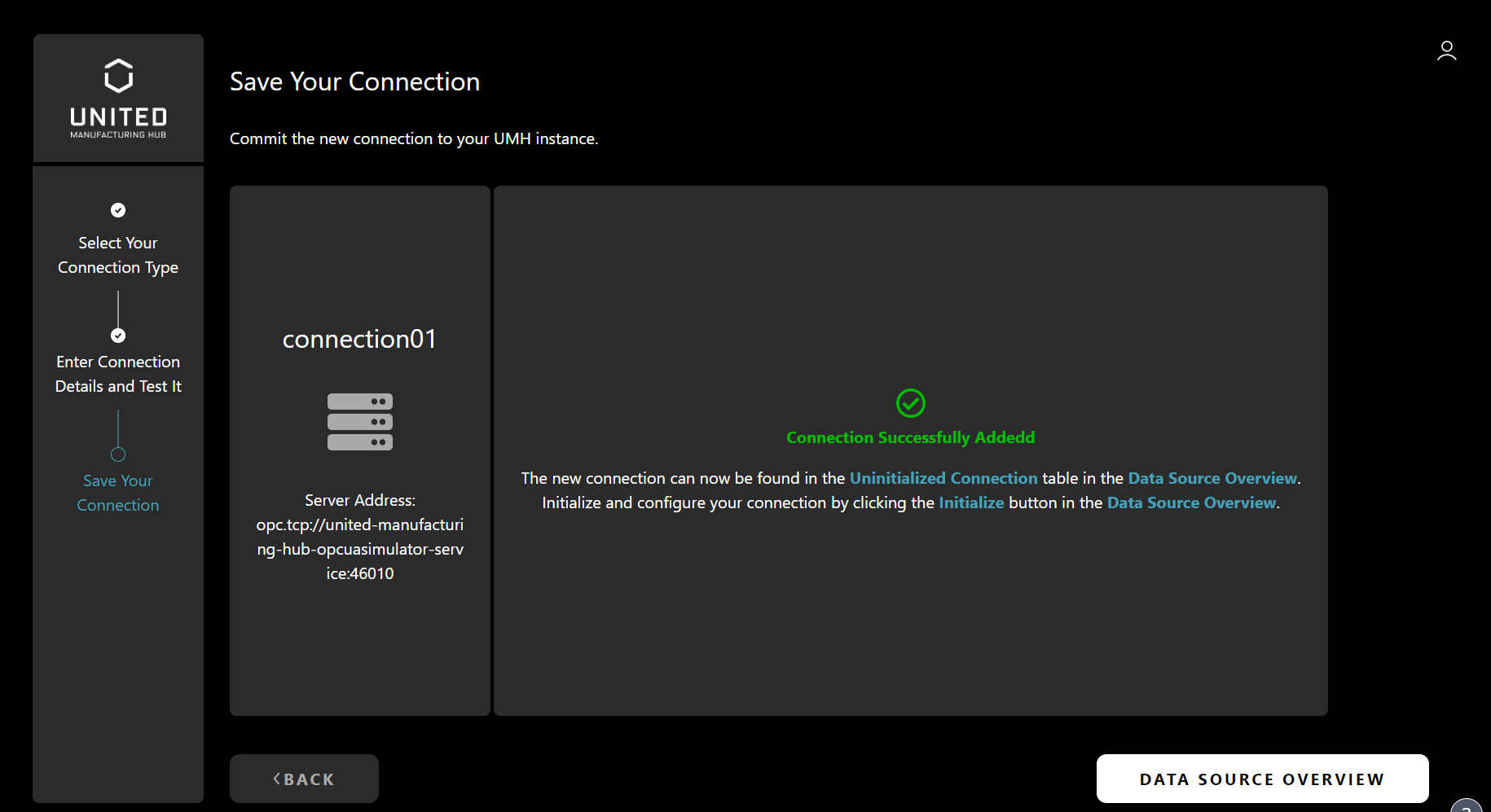Add a New Connection to an OPC UA Server
3 minute read
Requirements:
- Management Console Downloaded & Installed
- Logged in to the Management Console
- A UMH instance is installed
When should I use it?
A connection must be added first whenever something on the shopfloor should be connected to the Data Infrastructure via the Management Console, e.g., a PLC or SCADA system via OPC UA or a quality testing station via its REST API. It is a mandatory step to ensure that the network connectivity to a certain IP and port works, before trying to extract data using a data source.
This makes sense for large enterprises where an IT person is responsible for setting up and managing the networking (“Adding a new connection”), and the OT person is responsible for extracting and contextualizing data (“Initiliazing a connection”).
What can I do with it?
The feature checks whether a given IP address and port are reachable from the UMH instance. If the connection fails, it will output a nmap log, which helps the IT person in troubleshooting.
Currently, it only checks it initially. In the future, it will be a continuous check and will create alerts for IT whenever network connectivity is down.
How can I use it?
- First, open the device overview page and click on the datasource tab. You shall be able to see the overview of datasources now. Then, click on ADD CONNECTION button to go to the next step
What is an uninitialized connection?
Using this feature, you can setup and manage new connections but they are uninitialized since extracting and contextualizing data are not completed yet. To initialize existing connections, refer to this page .
- In the next page, you can select a connection type. Please select the OPC UA Server.
- In the next step, entering the name, the IP address and port of your connection are required. Enter these information and click on TEST CONNECTION.
If you want to try this feature with the endpoint of the OPC UA Simulator provided by the UMH instance, its endpoint is opc.tcp://united-manufacturing-hub-opcuasimulator-service:46010.
This reachability test executes a traceroute by using Nmap. If the traceroute is not successful, the output window lists error logs.
Example of Error logs:
- When the server is online but the port is closed:
Starting Nmap 7.91 ( https://nmap.org ) at 2023-07-25 12:00 PDT
Nmap scan report for 192.168.1.100
Host is up (0.00053s latency).
PORT STATE SERVICE
4840/tcp closed opcua-tcp
Nmap done: 1 IP address (1 host up) scanned in 0.06 seconds
- When the server is offline:
Starting Nmap 7.91 ( https://nmap.org ) at 2023-07-25 12:00 PDT
Nmap scan report for 192.168.1.100
Host is down.
Nmap done: 1 IP address (0 hosts up) scanned in 0.06 seconds
The test executes the command nmap -p PORT -sS --traceroute -oX IP-ADDRESS
- If the server is reachable, you can add the connection. Click on the ADD CONNECTION button.
- The next page displays the status of your connection being saved. You should be able to see a success message if it has been saved.
What’s next?
- Check out the Initialize a Connection to an OPC UA Server feature.
- How setup connections works